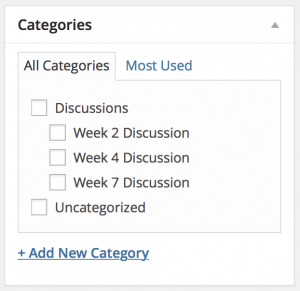How to Post in ScholarBlogs
Before posting your discussion response, please take a minute to read through these directions. Labeling your post correctly helps to categorize and identify posts making it easier to sort.
1. Go to Posts and select Add New.
2. In your New Post Window, add a title for your post. Please label titles with the week and your last name (e.g., Week 2 – Smith).
3. In the Content Window, you can use the WordPress WYSIWYG (what you see is what you get) editor to enter in your content. You can also copy and paste documents from Word into WordPress. WordPress will retain formatting and linking from Word documents or other website content.
4. IMPORTANT: After you’ve finished entering in your content, select the appropriate category (week) for your post.
5. Posts can also be tagged with phrases appropriate to the post. You can use these tags to organize your content and assist with site-wide searches. To add tags to your post, enter in tag names separated by commas in the Tag panel and click Add.
6. In the Publish panel, you can select the status of your post. When you are ready to finish your post, you can either select Save Draft and return to it later, set the post to Pending Review if you have other authors who need to review the post before publishing it, or you can select Publish and publish the post immediately.
For additional information on using ScholarBlogs @ Emory, please visit: Getting Started with ScholarBlogs @ Emory.