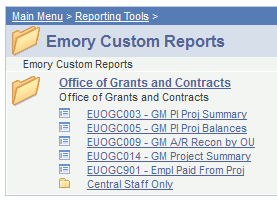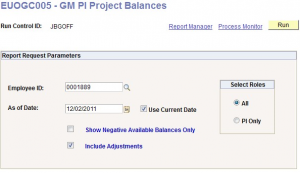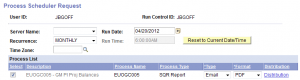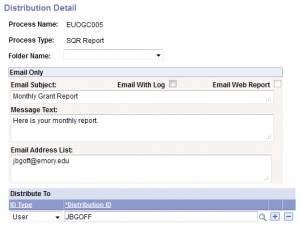The functionality to schedule reports so that they are sent automatically on
a recurring basis is now available for a couple of the Emory Custom Reports
(EUOGC005 and EUOGC014).
EUOGC005 can be run for an individual PI. This report shows all projects under that PI and their available balances. EUOGC014 can be run by Operat- ing Unit, Department (or range of departments), or Award and it also shows projects and available balances for each of these units. (The available balance is the budget less encumbrances and expenses.) To learn more about these
two reports, please visit
http://www.ogca.emory.edu/reporting/index
To schedule either of these reports, after signing onto Compass, click on REPORTING TOOLS, then click on EMORY CUSTOM REPORTS. After clicking on the desired report, enter your selection criteria. You must check the “USE CURRENT DATE” checkbox or your report will not get updated in subsequent periods.
Once your criteria are updated, click on the RUN button. On the following page (see below) you will need to choose a RECURRENCE (Monthly, weekly, etc.) and a TYPE of “Email”. This will then send the report via email. Under FORMAT, choose to get it as PDF or CSV (for Excel).
You should then click on the DISTRIBUTION link to input your email address. See the example below:
After inputting the email address to where the report shouldbe sent, you should click OK twice and your report will be scheduled to run on a recurring basis.
If you go into the PROCESS MONITOR you will see your scheduled report with a green circular arrow next to it. That circular arrow means that the report is a scheduled recurring report.
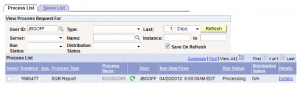 If you decide to stop the report from being sent, you can click on the green circular arrow and then click the STOP button.
If you decide to stop the report from being sent, you can click on the green circular arrow and then click the STOP button.
Please contact James Goff (jbgoff@emory.edu) with any questions about running recurring reports.