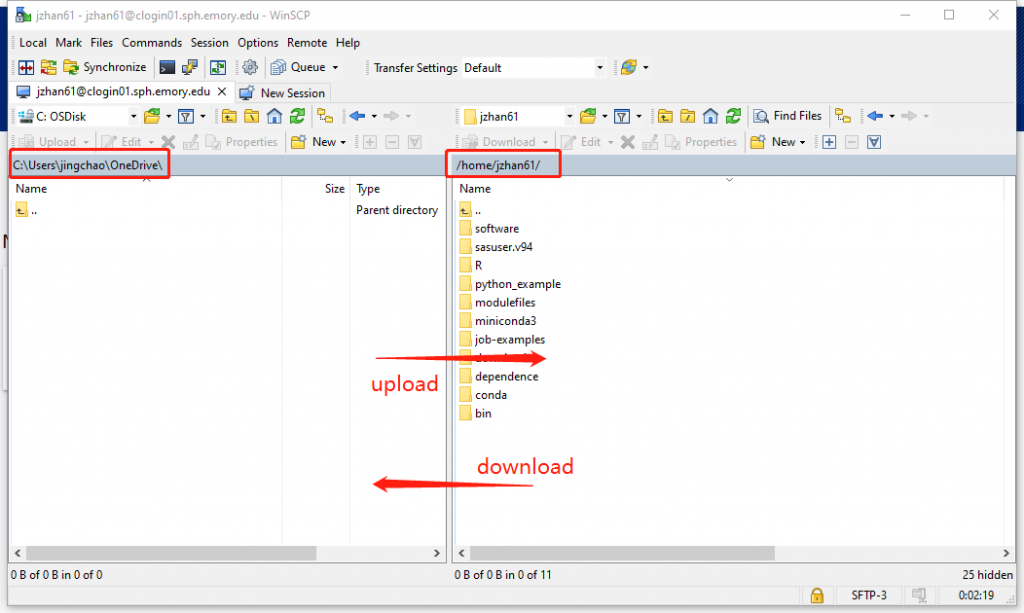Note: WinSCP is for Windows users only
WinSCP: http://winscp.net/eng/download.php
Usually, it is convenient to upload and download files between your personal computer and the RSPH HPC through a Graphic User Interface (GUI). Download and install the third party application WinSCP to connect the file systems between your personal computer and the RSPH HPC. Below is a step-by-step installation guide.
- On the first screen, type
clogin01.sph.empry.edufor Host name, enter your RSPH HPC account username and password for User name and Password. Then click on Login.
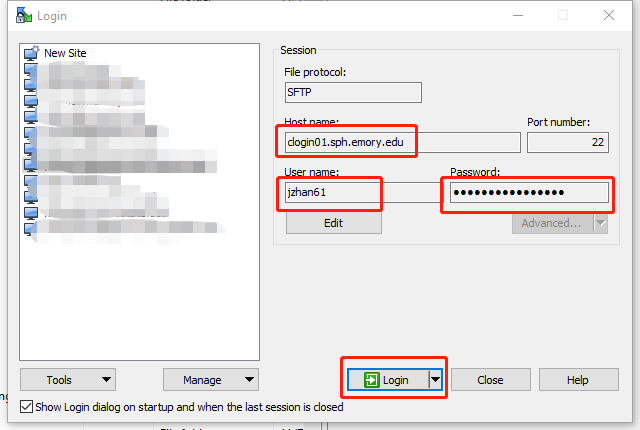
2. On the second screen, click on Yes. (First time login only)
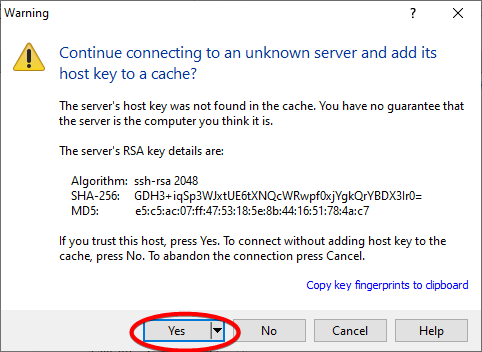
3. Now you can drop and drag the files between your personal computer and the RSPH HPC.