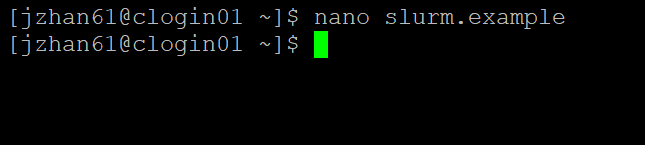GNU nano is a text editor for Unix-like computing systems or operating environments using a command-line interface. Here is a quick tutorial for how to use nano.
- To create a file named ‘slurm.example’, type ‘nano slurm.example‘.

2. After typing ‘nano slurm.example‘, you will see the interface below.

3. Now you can edit this file by directly typing in the terminal.
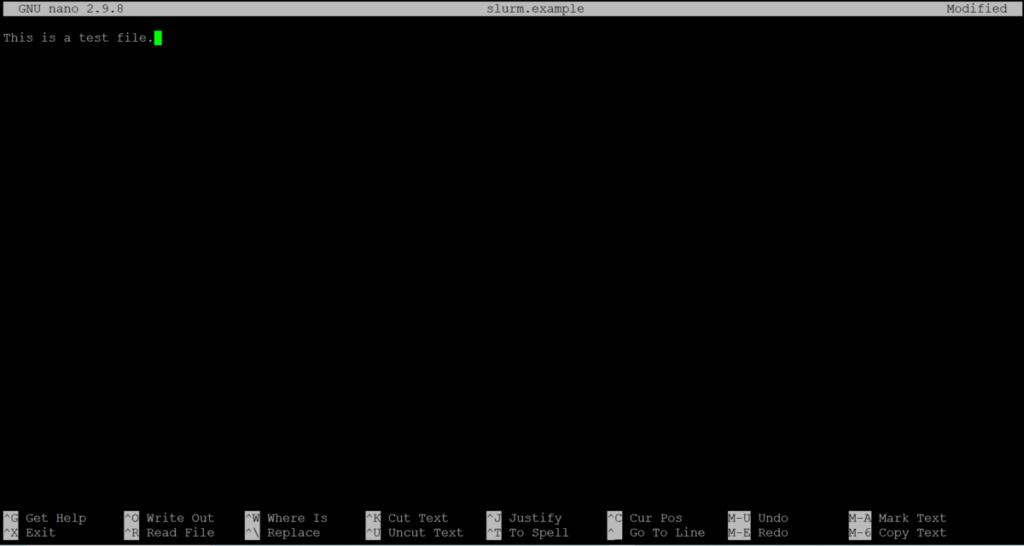
4. After editing, save the file by ‘Ctrl + O‘. You will be asked to input the file name. Since we already named the file ‘slurm.example’, just press ‘Enter‘.
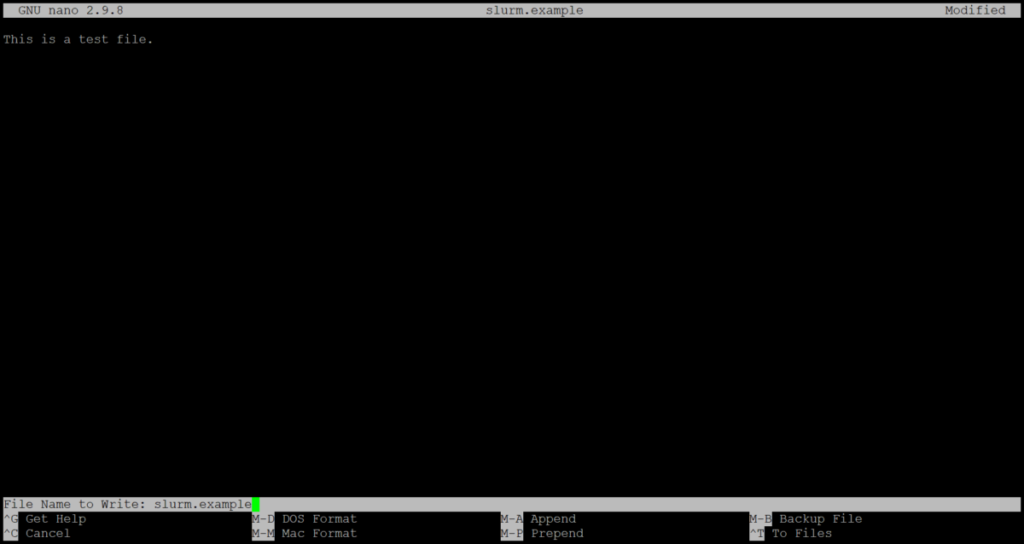
5. Once the file is saved, you can exit nano by typing ‘Ctrl + X‘

6. After exiting the editor, you will return to the shell interface.