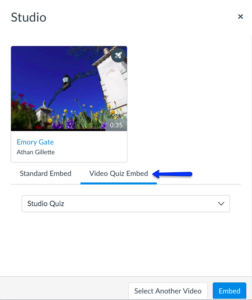Canvas Studio, Instructure’s video learning platform, introduces video quizzing! The quiz feature allows instructors, Teaching Assistants (TA’s), and Designers to create engaging and impactful learning experiences by adding quiz questions directly on the video’s timeline.
With this new feature, instructors can now easily evaluate how well students are comprehending the video content. This also gives students an interactive video learning experience that provides feedback to help them monitor their own understanding of the video content.
Question Types: Multiple Choice, True or False, and Multiple Answer questions.
Notes:
- Studio quiz results can be posted in the Gradebook.
- Quizzes must be created from your My Uploads page.
- Once a version of a quiz has been embedded or taken, it cannot be edited.
- Quiz results only get submitted in Studio if the student watches the entire video and submits.
- Studio Quizzes can be embedded in Canvas Assignments.
How to Create a Quiz in Canvas Studio
Access Studio’s My Uploads Page
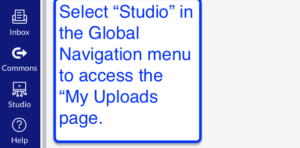
Create Quiz
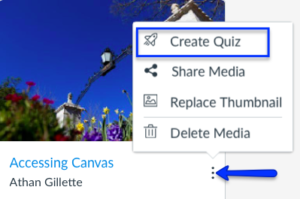
Add Quiz Detail
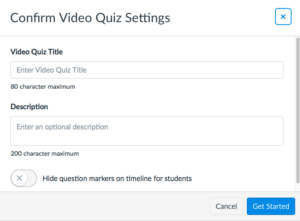
Select Question Type
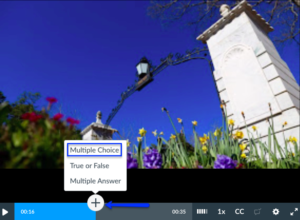
Add Questions
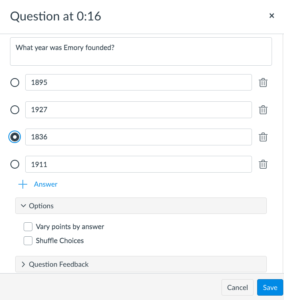
Once you’ve saved the quiz, you can then insert it into any WYSIWYG editor within Canvas, including Pages, Discussions or Assignments, using the instructions below.
Embed Quiz in Rich Content Editor
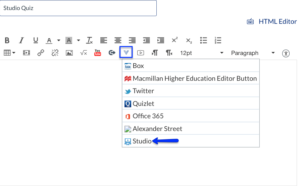
Select Media
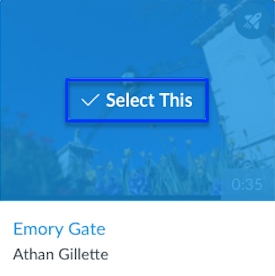
Select the Video Quiz Embed Tab
Click Embed, and you’re done! Faculty members can see analytics about student interactions with the video by viewing the content where it is inserted.
MORE INFORMATION
- Students can take the video quiz by accessing the embedded video.
- For basics on creating and uploading videos using Canvas Studio, go to the Studio page on our support website.
If you need assistance feel free to contact the Teaching and Learning Team at classes [at] emory [dot] edu or make an appointment with one of our team members.
Header Photo by Simone Impei on Unsplash