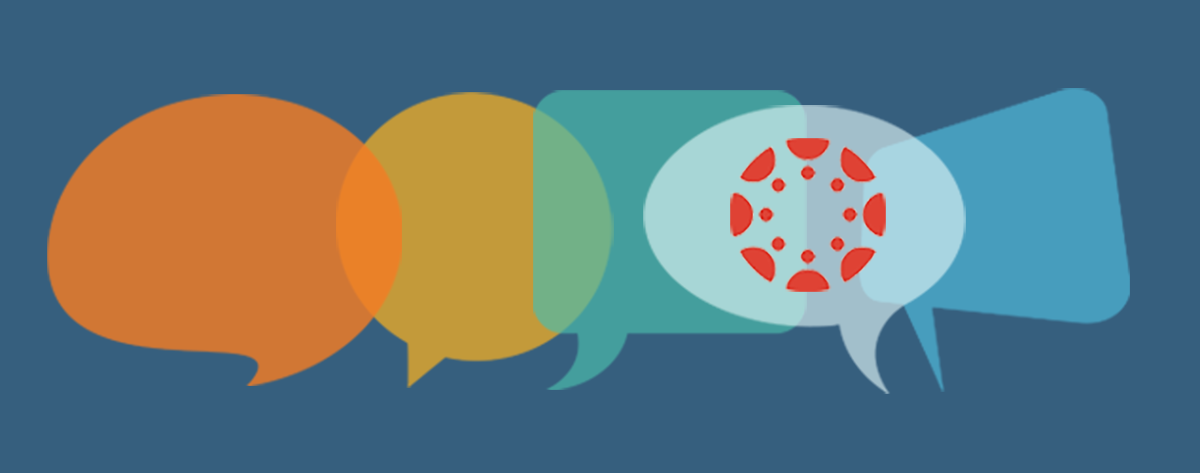Finding creative and engaging ways to use Canvas to connect with students is one of the challenging and fun parts of setting up a course. Canvas has a huge variety of tools that can help guide students to better learning outcomes, and learning how to use these tools effectively can have benefits for both faculty and students.
To help faculty prepare for the upcoming semester, the LITS Teaching & Learning Technologies team (TLT) has some recommended practices that should help make for a more engaging, successful course. As always, any faculty member with questions about how to use a tool or who just wants to learn more about effective Canvas use can schedule a one-on-one appointment with TLT staff.
Here are some ideas for enhancing and getting the most from your Canvas class:
- Using Canvas Dates to Organize Your Class
- Enhancing Student Ownership of Course Content
- Rich Engagement with Interactive Video
- Understanding Analytics & Student Reports
- Diversifying Feedback Models in Assignments
Enhancing Student Ownership of Course Content
Students can be creators and owners of content in several ways within their courses. Here are some ways that teachers can encourage them to take the reins.
- Students can organize groups on their own. This ability is on by default (teachers see this option in Settings > Course Details > more options). Inside a group, students share control of separate instances of some tools – files, pages, discussions, announcements, conferences, collaborations – that allow them to communicate and coordinate in Canvas. Student-created groups work differently than group sets created by teachers. Teachers cannot give assignments to student-created groups, and students may join more than one student-created group. Let students know that this power is theirs, and share the guide, “How do I create a group as a student?”
- Students can start their own discussion topics. This ability is on by default (teachers see this option in Discussions > button at top right). Students can decide whether replies to their topics can be threaded and liked. They can even set dates for replies to open or close. Students can edit and delete their posts and replies by default. However, students cannot attach files by default (activate discussion attachments using the button at the top right of the Discussions index page). Let students know that this power is theirs, and share the guide, “How do I create a course discussion as a student?”
- Students can edit course pages. This ability is off by default. Allowing students to edit pages transforms the pages tool into a wiki for the course where students can organize information for themselves. Some uses that student-edited pages may serve are: seminar facilitator wikis where students generate reading questions and discussion notes; assigned reading wikis where students find online resources to supplement topics and figures addressed in the course; a course glossary where students define key terms used in the course. Give students this power in one of these ways:
- Allow students to edit all course pages by default and add new pages. Go to Settings > Course Details > more options, then select “Teachers and students” from the dropdown menu for who “can create, rename, and edit course pages by default,” then click “Update Course Details.”
- Allow students to edit pages on a page-by-page basis. While editing any page, select “Teachers and students” from the dropdown menu at the bottom.
Want More?
For more great Canvas ideas and inspiration, be sure to check out the Canvas Community, Canvas Commons and the TLT Canvas Support site.
Additionally, following are links with more information about innovative assessment strategies:
- Providing Educational Feedback – Pearson Higher Education Services White Paper
- 3 New Assessment Strategies for Testing in Higher Ed
- 10 Tips for Effective Online Discussions
- Does ‘High-Impact’ Teaching Cause High-Impact Fatigue?