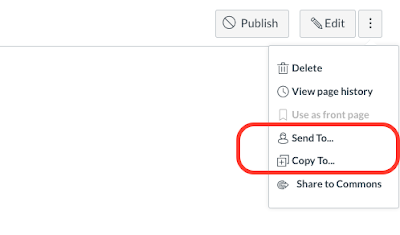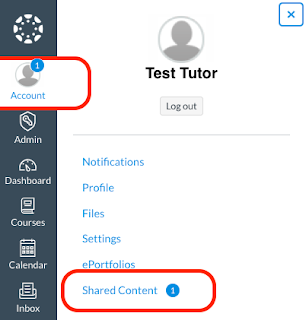Canvas has released a useful new feature called Direct Share. Direct Share will allow instructors to share individual course items to their other Canvas courses, and easily share individual course items with other instructors in Canvas.
This will make it easier to directly share unique Canvas content with other users with the Teacher role in Canvas without having to use export packages, add other users to your course sites, or use Canvas Commons as a storage area. (You can still use these options to share course content with your fellow instructors; Direct Share simply adds to your list of options.)
Please note: You must have a course role of Teacher, TA, Admin Staff, or Designer to be able to use this Direct Share feature in your course.
Check out this Canvas Direct Share feature overview for more information on how to use this new feature. Keep in mind that Direct Share is only for sharing individual items. If you wish to copy an entire course’s content over to a new Canvas course site, it is best to use Canvas’s course import tool to complete the process.
How do I use Direct Share to send a page to another instructor?
How do I use Direct Share to copy a page to another course?