 On April 8, the LITS Student Digital Life team, in partnership with the Library Service Desk, added a new service to the Woodruff Library in the form of a Knowledge Imaging Center (KIC) Bookeye book scanner. It sits across from the Library Service Desk, in place of one of the EaglePrint multi-function printers (MFP’s). The new book scanner expands upon the scanning capabilities of the EaglePrint MFP’s, in that it is designed and built for ease-of-use when scanning books.
On April 8, the LITS Student Digital Life team, in partnership with the Library Service Desk, added a new service to the Woodruff Library in the form of a Knowledge Imaging Center (KIC) Bookeye book scanner. It sits across from the Library Service Desk, in place of one of the EaglePrint multi-function printers (MFP’s). The new book scanner expands upon the scanning capabilities of the EaglePrint MFP’s, in that it is designed and built for ease-of-use when scanning books.
Users no longer have to pull the book off the scan bed, turn the page, place the book back on the scan bed, and then press the scan button; simply turn the page and press the ‘scan’ button. If both hands are needed to hold pages down, there’s a convenient foot pedal that also acts as a ‘scan’ button. The scan platforms can also be raised to create a nest for the book, relieving stress on the spine of the book.
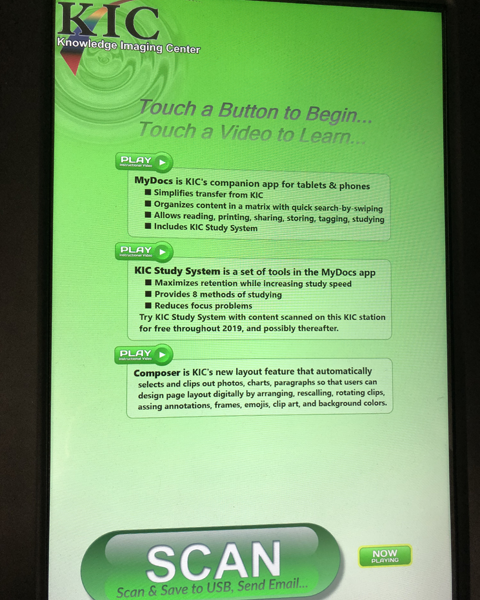 In addition to scanning, the KIC touch panel interface has built-in editing and mark-up tools that allow users to cut, copy, paste, annotate, and more…even adding emojis!
In addition to scanning, the KIC touch panel interface has built-in editing and mark-up tools that allow users to cut, copy, paste, annotate, and more…even adding emojis!
Scans can be saved to a USB flash drive, sent to any email address, or even uploaded to a KIC’s iOS and Android app called ‘MyDocs’ by scanning a QR code provided on the scanner’s display screen. The app has additional features that allow it to also act as a study-assist app, such as file organization, tagging, and audio playback of text from scanned files. There is also development planned for uploading files to Emory’s cloud storage options like Box.com and One-Drive directly from the scanner. Currently, this can be done from within the ‘MyDocs’ app.
Without any public marketing or documentation on how to actually use the book scanner, in its first week of use, it accounted for 47% of the scanning sessions and 52% of the total pages scanned in the Woodruff Library (compared to the scan use of the EaglePrint MFP’s). The Library Service Desk staff have also reported that customer feedback has been quite positive and that they’ve spent almost zero time instructing patrons on how to use the scanner.
Leave a Reply