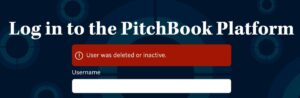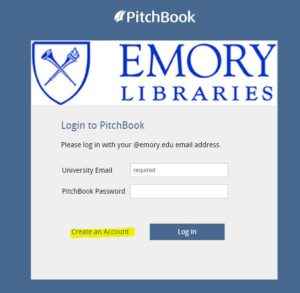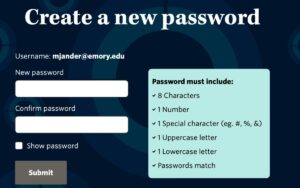Summer means it’s time to renew your PitchBook account. This reactivation impacts all PitchBook users, even students who recently created an account for a summer class will still see this reactivation message in the middle of the summer.
When you see a red message saying your account is inactive, don’t worry, you won’t lose any of your saved lists or searches!
Follow the following steps to reactivate your account:
- Open the Pitchbook database page. We recommend using an incognito window.
- Follow the blue button to log in with your NetID/password.
- Choose the Create an Account button on the PitchBook page.
- Register using your same Emory.edu email you used previously.
- Check your email for a reactivation email from clientservices [at] pitchbook [dot] com.
- Reset your password following the link in that email.
- Return to the Pitchbook database page and log in using your new password.
Questions? Ask a Librarian.