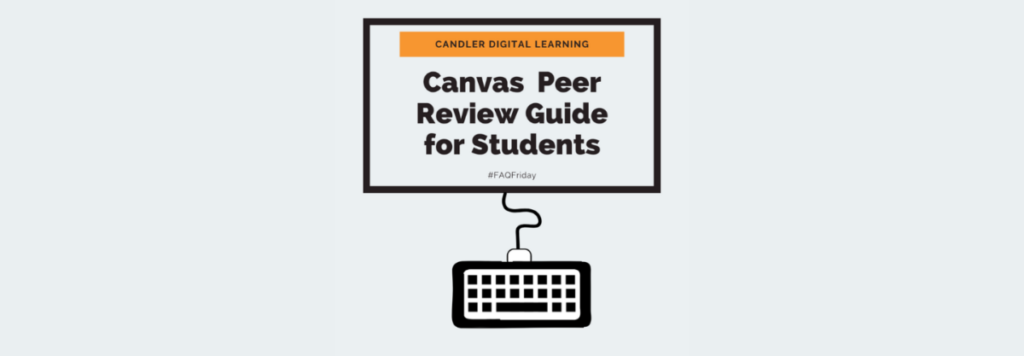
What exactly are peer reviews?
Peer reviews are assignments where students receive another’s paper, make comments and annotate, and return to its original owner. They’re a tool used by faculty to improve student writing, feedback skills, and to clarify learning goals and assignment details.
However, they’re not always so clear. Through several conversations with students, we’ve learned two important things:
- Students need clear expectations.
- Rubrics are essential.
With this in mind, the Office of Digital Learning has prepared the following student guide to Canvas peer reviews. We hope this will help you to understand how Canvas can mediate the peer review process.
Introduction to Canvas Peer Review
Your instructor may ask you to do a peer review once you’ve submitted your assignment on Canvas. In order to locate the peer review, you can use the following steps:
- Click on the Assignments link in navigation.
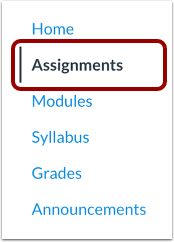
2. Click the title of your selected assignment.
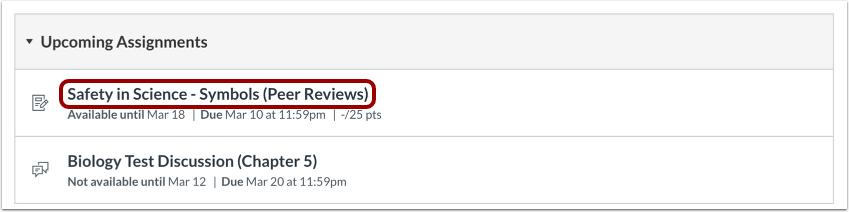
3. Under Assigned Peer Reviews, you will see the review assigned to you (sometimes anonymous). Click on the student name or review available.
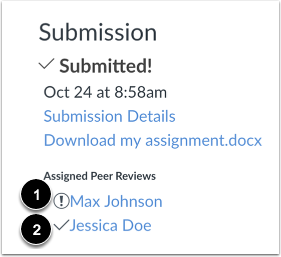

4. To download the submission, click the name of the assignment. For annotating the document within Canvas, select View Feedback.
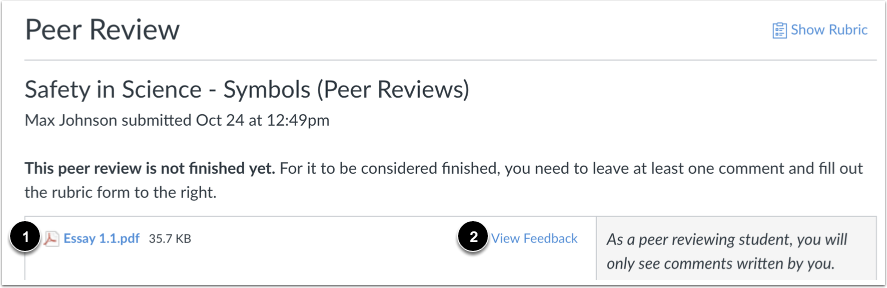
5. From this window, you can add comments, highlight (and even write!) directly to submission.
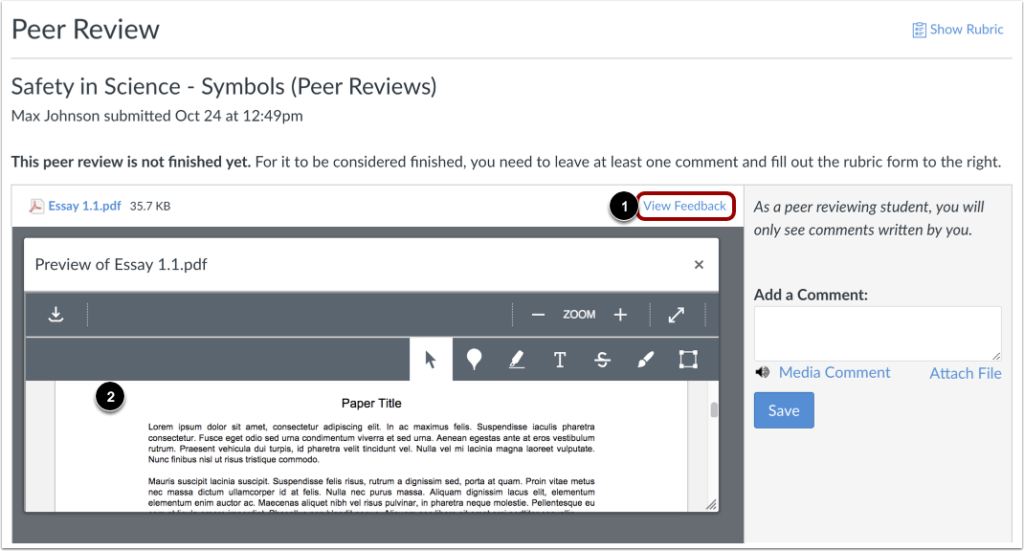
- To leave a comment, click on the “ballon” icon.
- For highlight, click on the next icon of a “pen.” From here you can also leave comments similar to Microsoft Word.
- To add text, click on the “T.”
- For writing, on computer or via an iPad, use the “paint brush” icon.
6. If you’ve been assigned to review via a rubric, you do not have to annotate the document for it to be considered “completed.” However, please follow your instructors instructions on how to complete the peer review! To use the rubric, click on the top right corner, “Show Rubric.” When you are finished, click the “Save Comment” button.
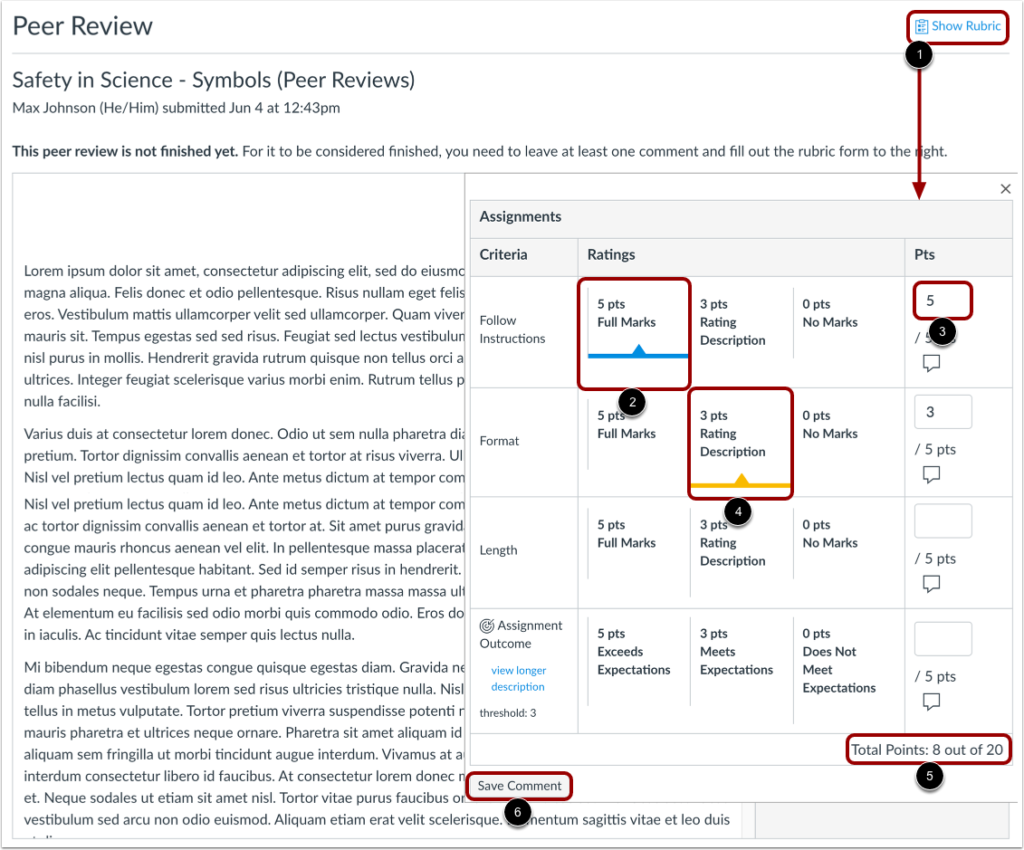
7. Once you have completed your annotation, rubric, etc., feel free to share an assignment comment for the entire document. This is often required if there is not an attached rubric. This is where you can re-upload your comments if you chose to annotate the document outside of Canvas.
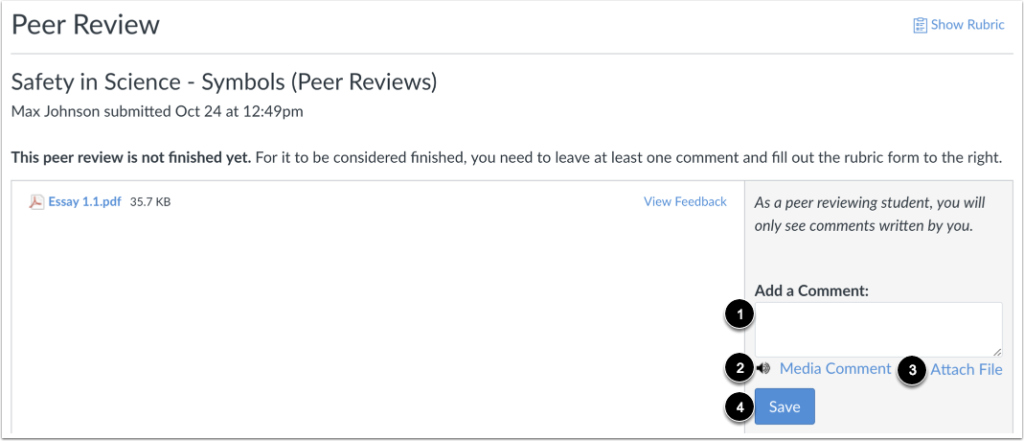
8. Don’t forget to click save!
We’re Here to Help
We hope this student guide has been helpful. If you get stuck, please do not hesitate to reach out to candlerdigitallearning [at] emory [dot] edu. We would be delighted to help you!
