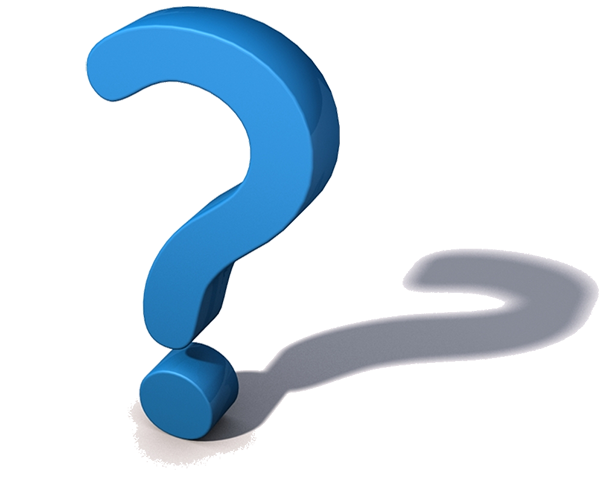 Since the Performance Management process has officially launched and training is underway, a number of common questions have been captured and answered for your reference below. Please feel free to contact any member of the LITS Human Resources staff if you have additional questions.
Since the Performance Management process has officially launched and training is underway, a number of common questions have been captured and answered for your reference below. Please feel free to contact any member of the LITS Human Resources staff if you have additional questions.
LITS Performance Management FAQs:
- How do I start my manager evaluation or self-evaluation?
You should have already received an email notification that evaluation documents are available for input. You can follow the link provided in that email or simply log into the PeopleSoft HR System. Once logged in, select Self Service > Performance Management > My Performance Documents > Current Documents to access your self-evaluation form, or Manager Self Service > Performance Management > Performance Documents > Current Documents to access manager reviews on your direct reports, if applicable. Then click the hyper-link under the “Document Type” heading for the document you wish to access, and you should see a “Document Progress” screen with various “Actions” and “Next Actions” you can select. Use those actions to begin or edit a process.
- How do I select participants for “upward feedback?”
Use the same pathway listed above for accessing Manager evaluation forms. Once you arrive at the “Document Progress” screen, you should see a hyperlink that will allow you to “Nominate Participants.” This will bring up a search function that will allow you to choose among your subordinate manager’s direct reports, or colleagues if appropriate, and invite them to provide upward feedback. Note that the tool will not allow you to invite fewer than three participants, and feedback will only be compiled for managers who have three or more respondents. Therefore, if you wish to solicit feedback for individuals who lack three or more direct reports or respondents, you can use the manual upward feedback form located here: FY 2015 Upward Feedback Form (in MS Word).
- How do I respond to a request to provide “upward feedback?”
If you’ve been invited to provide feedback on your manager or supervisor, you will receive an email notification with instructions on the pathway to follow in PeopleSoft. This pathway happens to be Self Service > Performance Management > Other’s Performance Documents > Pending Evaluation Requests.
- I am unable to attend any of the classroom Performance Management Information Sessions offered for LITS employees. Is online training available?
Both classroom training and webinars are available via the Emory Learning Management System. To register for this training, sign-in to ELMS via the following link: ELMS Login. Choose “Search Catalog” and enter the keyword “Performance Management.” This should return search results for both the Manager and non-Manager classroom training, as well as online sessions. From there, you can select the class and version you need. Note however that the courses offered via ELMS will be generic Emory training and therefore will not cover any LITS-specific timelines or instructions.
- The deadlines displayed in the Performance Management tool are different than the deadlines in the published LITS timeline. Which should I follow?
Please follow the deadlines in the published LITS timeline, as outlined toward the end of this email. The deadlines listed in the Performance Management tool are purely system-generated and don’t provide the time we need to complete each step in the process.
- What should I do if one of my direct reports is missing from my list of current documents, or if I have a performance evaluation document for an employee that reports to someone else?
Please contact any member of the LITS HR team as we have Administrator access and can add, delete, or transfer documents as appropriate.
- What should I do if my manager or employee is currently on a leave of absence?
If a manager who is on leave will return prior to the deadline for manager evaluation submission, we will ask them to complete their evaluations upon their return. If a manager will not return to work prior to the deadline for manager evaluation submission, responsibility for completing performance evaluations must be re-assigned to another manager. Finally, performance evaluations for any employees who are on leave can only be completed and delivered upon the employee’s return to work.
- I have an employee who will be terminating or retiring during the performance management cycle. Should I complete an evaluation on him/her?
If you have an employee who has a confirmed expected exit date prior to August 31, 2015, you do not need to complete an annual performance evaluation on him/her.
- I have an employee who was hired on or after March 1, 2015. Should I complete an evaluation on him/her?
Employees hired after March 1, 2015 will not be included in the year-end performance evaluation cycle or merit planning for FY2015. However, we encourage managers to utilize a mid-year review in order to provide performance and developmental feedback upon their new hire’s 6-month anniversary. Also, any merit increase that may be earned during the year-end merit cycle for 2016 will be pro-rated to the new employee’s date of hire to ensure total service is recognized in the merit calculation.
- How do I attach documents to my manager evaluation or self-evaluation?
Utilize the “Add Attachments” hyper-link toward the end of the online evaluation form, “Browse” to select your document, and then choose “Upload.” The tool should accept a wide variety of document types. However, please note that once you upload a document, it is important to ensure the “Attachment Audience” (i.e. ‘Mgr Only’ or ‘EE and Mgr’) has been designated correctly. Otherwise, either you or your supervisor/employee may not be able to view the attachment. You can change the “Attachment Audience” via the drop down box under that heading, but if you change this designation, be sure to save your evaluation document before exiting.
- How do I add goals to my manager evaluation or self-evaluation?
Just below the competency section in the online performance evaluation and self-evaluation, you will see a goal section with a hyperlink titled “Add Goal.” Use this link to label and define your goal or to capture goal attainment details. Please choose “Add Your Own Goal” as Pre-defined goals have not been established for LITS due to our early launch timing. Also note that goals added to the manager evaluation form will not auto-populate on the employee’s self-evaluation document or vice versa. Therefore, any goals added by a manager will also have to be added by the employee who is being evaluated in order for the manager form and self-evaluation form to contain the same elements.
- I’ve completed my manager evaluation but I don’t agree with the performance rating auto-calculated by the tool. What should I do?
In the “Overall Summary” section of the evaluation form, the tool will auto-calculate an overall rating based on the average of the ratings selected for each competency. However, this does not include any goals or other performance factors you may wish to consider, nor will it apply relative weighting to the various competencies that you’ve assessed. Also note that the rating average will be rounded to the nearest whole value (i.e. 3.4 would round to 3, 3.6 would round to 4, etc.) in order to assign an overall rating category (Meets Expectations, Exceeds Expectations, etc.). Therefore, managers are asked to use the “FINAL RATING”hyperlink, also found in the “Overall Summary” section of the form, to assign a final rating that conveys the level of performance you believe is appropriate for the overall evaluation.
- Where can I find additional information?
Online Performance Management Resources:
– Performance Management website
– Upward Feedback (Supervisor Feedback)
– Tips for providing upward feedback
– Step-by-Step Guide to Online Performance Management Tool for Managers
– Step-by-Step Guide to Online Performance Management Tool for Employees
As a reminder, the LITS Performance Management Timeline and Training Schedule are as follows:
2015 LITS Performance Evaluation Timeline:
- Reviews will be available for input on May 4 (note you will not have to “create” your documents this year as HR will create manager and self-evaluation documents for all employees in LITS)
- Employee self-evaluation due to manager by May 22
- Manager evaluation to be completed in PeopleSoft HR by June 12
[Next-level manager review and approval as well as departmental rating calibration meetings to take place during June/July] - Final ratings approved and verified by Executive Leadership Team member by July 24 (please do not communicate final ratings until Executive Leadership approval is obtained)
- Final face-to-face performance discussions and rating communication to be completed by Aug 7 (prior to year-end compensation actions)
- Compensation letters to be distributed in late August (specific dates to be communicated as we get closer)
Remaining Training Opportunities*:
General LITS Staff Performance Management Information Sessions:
– May 12 @ 2:00-3:30pm ~ North Decatur Bldg, 4th floor auditorium (1784 N. Decatur Rd.)
Librarian Performance Management Information Sessions:
– May 12 @ 10:00-11:30am ~ Electronic-classroom #312 (3rd floor of the Woodruff Library)
*Make-up sessions may be offered based on demand. Also, additional training opportunities have been made available through the Emory Learning Management System: ELMS Login. See instructions in the Q&As to access Performance Management training.
I hope this is helpful, but please feel free to contact any member of the LITS Human Resources staff if you have questions about the Performance Management tool or process.
Thank you for your attention, and best wishes with this year’s process.